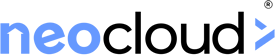Quick Links
Microsoft Office Essential Training Abuja

Choice Edugbo
Instructor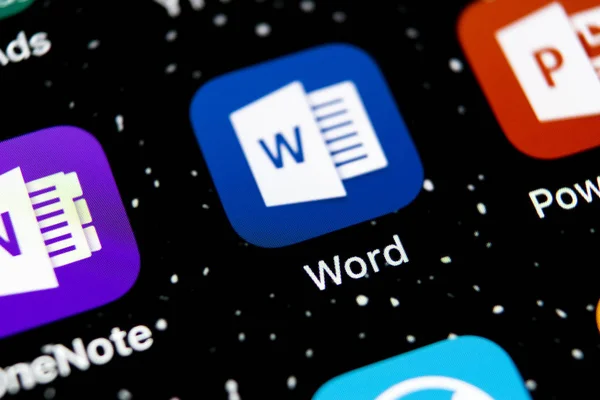
About Course
Click Here to Register for the Microsoft Office Essential Training Abuja
COURSE TITLE: MICROSOFT OFFICE ESSENTIAL
Requirements
- Microsoft Office Installed in your System
COURSE OVERVIEW
Microsoft Office is one of the most used software worldwide. Microsoft Office has many products mainly Microsoft Word, Microsoft PowerPoint & Microsoft Excel. In this course of MS office, all three products are covered.
Microsoft Word is used for writing books, letters, resumes, applications, or any other documentation work. Microsoft Powerpoint is used to present the data summary in the form of slides. Microsoft Excel is used for calculations, data analyzation & data consolidation. This Microsoft Office course is a complete guide to all three above-mentioned MS office products. In this course of Microsoft office, you will be able to learn the all above-mentioned uses of Microsoft Word, Microsoft PowerPoint & Microsoft Excel.
WHO IS MEANT TO STUDY THIS COURSE.
This course is All in one complete MS office training from beginner to expert level. Microsoft office is the need of everyone so If you are working in any field like engineering, auditing, data analyzing, data entry, or if you are a student, teacher, or researcher or you are working in the field where any of these three products of Microsoft Office are used you can choose this course to gain the skill as per your requirement.
This course is designed in the Microsoft office 2019 version but it can be easily learned in almost any older or latest version of MS office.
This MS office course is divided into the following sections:
- Microsoft Word
- Microsoft PowerPoint
- Microsoft Excel
There are plenty of topics covered in these sections. Each section covering the options from beginner to expert level and are covered in a simple manner that will make you an expert for Microsoft Word, Microsoft PowerPoint & Microsoft Excel.
- Microsoft Word
LEARNING OUTCOME
- Learn Microsoft Word from Beginner to Expert Level
- Learn to Create a Professional Document Template
- Learn to do Professional & Advanced Document Formatting & Layout in Microsoft Word
OUTLINE
- Introduction to Microsoft Word Interface
- Font Options in Microsoft Word
- Paragraph Formatting in Microsoft Word
- Heading Styles in Microsoft Word
- Editing Options in Home Tab
- Clipboard & Format Painter Options in Microsoft Word
- Page Insert Options in Microsoft Word
- Inserting Tables in Microsoft Word
- Insert Pictures in Microsoft Word
- Shapes, Icons & 3d Models in Microsoft Word
- SmartArt Options in Microsoft Word
- Inserting Charts in Microsoft Word
- Text Box & Drop Cap Options in Microsoft Word
- Hyperlink in Microsoft Word
- Header, Footer & Page Number Options in Microsoft Word
- Equations & Symbols in Microsoft Word
- Water Mark, Page Color & Page Border Options in Microsoft Word
- Page Setup Options in Microsoft Word
- Table of Contents & Table of Figures in Microsoft Word
- Endnote & Footnote Options in Microsoft Word
- Mailings Tab Options in Microsoft Word
- Review Tab Options in Microsoft Word
- View Tab Options in Microsoft Word
- File Tab Options in Microsoft Word
- Microsoft PowerPoint
LEARNING OUTCOME
- Learn Microsoft PowerPoint from Beginner to Expert Level
- Learn to Create a Eye Catchy Presentation
- Learn to Customize the PowerPoint slides
OUTLINE
- Introduction to Microsoft PowerPoint Interface
- Font & Slide Options in Microsoft PowerPoint
- Paragraph Formatting in Microsoft PowerPoint
- Drawing Tools in Microsoft PowerPoint
- Editing Options in Home Tab
- Inserting Tables in Microsoft PowerPoint
- Inserting Tables in Microsoft PowerPoint
- Inserting Pictures in Microsoft PowerPoint
- Screenshot Option in Microsoft PowerPoint
- Inserting Photo Albums in Microsoft PowerPoint
- Inserting Icons in Microsoft PowerPoint
- Inserting 3D Models in Microsoft PowerPoint
- Inserting Smart Arts in Microsoft PowerPoint
- Inserting Charts in Microsoft PowerPoint
- Some Other Inserting Options in Microsoft PowerPoint
- Inserting Videos in Microsoft PowerPoint
- Audio & Screen Recording in Microsoft PowerPoint
- Design Tab Options in Microsoft PowerPoint
- Transitions Tab Options in Microsoft PowerPoint
- Animations Tab Options in Microsoft PowerPoint
- Slide Show Tab Options in Microsoft PowerPoint
- Review Tab Options in Microsoft PowerPoint
- View Tab Options in Microsoft PowerPoint
- ‘Tell me what you want t do’ bar in Microsoft PowerPoint
- Quick Access Toolbar & File Tab Options in Microsoft PowerPoint
- Built-in Presentation Templates in Microsoft PowerPoint
- Microsoft Excel
LEARNING OUTCOME
- Learn Microsoft Excel from Beginner to Expert Level
- Learn the Mathematical Functions
- Learn the Logical Functions
- Learn the LOOKUP Functions
- Learn the Excel Sheet Auditing Tools
- Learn Data Consolidation in Excel
- Learn Printing the Excel File
- Learn the use of Tables, Charts, Pivot Tables & Charts
- Learn to Create Dashboards
- Learn About Form Controls
- Learn the VBA & Macros
- Learn the Shortcut Keys for Microsoft Word, PowerPoint & Excel
OUTLINE
- Introduction to Microsoft Excel Interface
- Basic Math Functions
- AutoSum Functions
- Sum IF Function & Remove Duplicates Option
- Sum IF & Sum IFs, Count IF & Count IFs Functions
- Sub Total Function
- Arrays & Sum Product Functions
- Other Math Functions
- Cell or Range Name
- Absolute & Relative References
- Formatting Techniques in Excel
- Excel Data Types
- Roaming in Excel
- Go to & Replace Options
- Auto Fill Options
- Flash Fill Option
- Copy, Paste & Paste Special Options
- Conditional Formatting
- Sort & Filter
- Excel Operators
- Equations Solving in Excel
- Errors in Excel Sheet
- Logical Function IF
- Logical Function IF Error
- Logical Function (IF, Nested IF, OR)
- Logical Function AND
- VLOOKUP Function
- VLOOKUP with Data Validation
- VLOOKUP Function with Wildcard
- VLOOKUP Function with Helper Column
- Nested VLOOKUP
- HLOOKUP Function
- Quick Audit Using Charts
- Sheet Formulas Auditing Tools
- Selecting the Chart
- Charts in Excel
- Tables in Excel
- Pivot Table & Chart
- Sparklines & Slicer Filter Options
- Inserting Comments
- Inserting Hyperlink
- Info Functions
- Text Functions
- Date, Time & Reference Functions
- Printing & Viewing the Excel Sheet
- Text to Columns Tool
- Data Consolidation
- Scenario Manager Option
- Goal Seek Option
- Data Table Option
- Queries in Excel | Importing External Data
- Dashboards
- Form Controls
- Recording & Using Macros
- Creating & Using Macro Button
- Visual Basic for Application (VBA) | Macro Coding
Syllabus
Microsoft Word
-
Introduction to Microsoft Word Interface
00:00 -
Font Options in Microsoft Word
00:00
Student Ratings & Reviews